Attributes Creation, a very useful feature provided by MS Dynamics AX 2012 R3. I could have written it as Product attributes, but it is beyond products specification and helps to highlights channel, Store, Purchase order, Sales order process into AX.
Let me start from the require configuration here,
Go to Product Information Management>Setup>Attribute here we can get 3 option-: A) Attribute Types, B) Attribute, C) Attribute Groups.
First click on Attributes Type so that we can create types with required values inside into that, please refer following page:

To create Attribute type we have to understand all the fields on this form.
Name - You have to give particular name for this attribute name let say it is given Brand.
Type- This box denotes how do you want to describe the Attributes.Into type box there are following options.
Text- It means you are defining in text.
Currency- Mean you are going to define in currency.
Date Time - You can define in date and time.
Decimal- Define in decimal value.
Integer -Define in integer value.
Boolean - This option for answer in yes and no.
Reference- Any other reference you want to give with this product.
Fixed List- Select this check box to define a list of value for the text attributes types. You can select one of the values to display as the default value for attributes that are defined in the attributes form.
Value range- Select check box to set a range of value for currency date, decimal and integer attribute types. The range that you define is used to enter a default value for attributes that are defined in the attributes form.
Unit of measure- Select a unit measure for decimal or integer attribute types.
Value - Need to click on Add button and mention the values against given type option box.
After filling all the details now we need to create independent attributes Attribute form:
Go to Product information >Attribute>Attribute. Following page will open.

On above form start filling the blanks-;
Name - Name of individual attribute
Friendly name - Any other catchy word for attribut.
Description- Any description like only for online store.
Attribute Type - From here we can select which we have just created from Attribute type form. so it means this individual attribute lying into that attribute types.
Default Value - This will show same value which we created in attribute type under text. here we can select default value.
Now we will move to create an attribute group so that desired no of individual attributes can come under on group, for this go to Product Information> Setup>Attribute>Attribute groups.

Give the Name, Friendly Name, Description, Help Text,etc.
On the footer we can click on Add and following page will open:

We can see from above in one go we can select multiple attributes for creating one group of attributes. Say ok an your attribute group is created.
Till now we only done attribute configuration. Now we need to link these attributes to exiting Retail Product Hierarchy. So go to Retail> Setup> Category Hierarchy>Retail Product Hierarchy. Here just need to select any existing hierarchy and into details page you will get one label page with the name of Product Attribute and add the attribute group from here. After linking new attribute to the retail product hierarchy, All the items are lying into this hierarchy automatically become the part of the attributes setup to check just go to released product and open that product and click on Product Attribute on action pane.

Please look carefully on above page on left the list of Attributes which is linked with product no 1111. Only we need to define some value on this box,This value is same which we have created at the time of attributes creation form.
As i mentioned earlier Attribute is also further useful:
This attributes can be used to linked with channel & Sales order
we can see how Attribute can be linked to channel.
For linking channel attribute just go to Retail> Retail Channel>Retail Store and select any retail store from the list and open it. Click on edit and now on Setup action pane you can get Channel Attribute option. After clicking on this button following will open.

Here we can select these Attribute groups to linked with particular channel. Same way we can link with sales order attributes.
SO we have finished Attributes Features here and in my next post we will discuss about
'Payment Methods' in Retail AX.
Till now signing off.
Let me start from the require configuration here,
Go to Product Information Management>Setup>Attribute here we can get 3 option-: A) Attribute Types, B) Attribute, C) Attribute Groups.
First click on Attributes Type so that we can create types with required values inside into that, please refer following page:

To create Attribute type we have to understand all the fields on this form.
Name - You have to give particular name for this attribute name let say it is given Brand.
Type- This box denotes how do you want to describe the Attributes.Into type box there are following options.
Text- It means you are defining in text.
Currency- Mean you are going to define in currency.
Date Time - You can define in date and time.
Decimal- Define in decimal value.
Integer -Define in integer value.
Boolean - This option for answer in yes and no.
Reference- Any other reference you want to give with this product.
Fixed List- Select this check box to define a list of value for the text attributes types. You can select one of the values to display as the default value for attributes that are defined in the attributes form.
Value range- Select check box to set a range of value for currency date, decimal and integer attribute types. The range that you define is used to enter a default value for attributes that are defined in the attributes form.
Unit of measure- Select a unit measure for decimal or integer attribute types.
Value - Need to click on Add button and mention the values against given type option box.
After filling all the details now we need to create independent attributes Attribute form:
Go to Product information >Attribute>Attribute. Following page will open.

On above form start filling the blanks-;
Name - Name of individual attribute
Friendly name - Any other catchy word for attribut.
Description- Any description like only for online store.
Attribute Type - From here we can select which we have just created from Attribute type form. so it means this individual attribute lying into that attribute types.
Default Value - This will show same value which we created in attribute type under text. here we can select default value.
Now we will move to create an attribute group so that desired no of individual attributes can come under on group, for this go to Product Information> Setup>Attribute>Attribute groups.

Give the Name, Friendly Name, Description, Help Text,etc.
On the footer we can click on Add and following page will open:

We can see from above in one go we can select multiple attributes for creating one group of attributes. Say ok an your attribute group is created.
Till now we only done attribute configuration. Now we need to link these attributes to exiting Retail Product Hierarchy. So go to Retail> Setup> Category Hierarchy>Retail Product Hierarchy. Here just need to select any existing hierarchy and into details page you will get one label page with the name of Product Attribute and add the attribute group from here. After linking new attribute to the retail product hierarchy, All the items are lying into this hierarchy automatically become the part of the attributes setup to check just go to released product and open that product and click on Product Attribute on action pane.

Please look carefully on above page on left the list of Attributes which is linked with product no 1111. Only we need to define some value on this box,This value is same which we have created at the time of attributes creation form.
As i mentioned earlier Attribute is also further useful:
This attributes can be used to linked with channel & Sales order
we can see how Attribute can be linked to channel.
For linking channel attribute just go to Retail> Retail Channel>Retail Store and select any retail store from the list and open it. Click on edit and now on Setup action pane you can get Channel Attribute option. After clicking on this button following will open.

Here we can select these Attribute groups to linked with particular channel. Same way we can link with sales order attributes.
SO we have finished Attributes Features here and in my next post we will discuss about
'Payment Methods' in Retail AX.
Till now signing off.
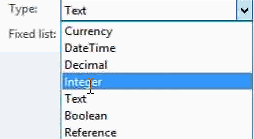

BetMGM launches online poker room at Golden Nugget
ReplyDeleteGolden Nugget Las Vegas 안양 출장마사지 announced on Thursday the 안동 출장안마 launch of its online poker room at the Golden 제주도 출장샵 Nugget Casino 순천 출장안마 and Golden 서귀포 출장안마 Nugget Hotel.